8. How to Provide Help ("buy" Mavro)?
You can “buy” Mavro by Providing Help (transferring money) to another participant:
Click "Provide Help" on the dashboard in your Personal Office.
In the opened window:
- Type the amount you want to Provide Help in
- Read the Warning and tick the box that you have read it.
- Click “Ok”
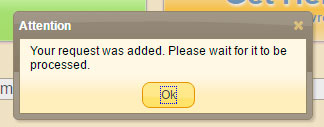
After successful completion of all steps above, you will see a notification that your request has been added. Click on “Ok”.
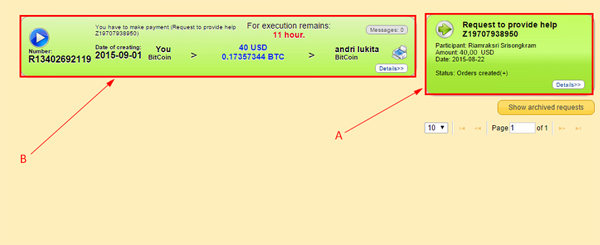
- The created request will be in queue to be processed by a dispatcher (automatic program).
- In a short time there will be an Order appearing on your dashboard that you need to complete (to transfer your funds). You may receive one order or several orders for amount of your request for “Providing Help”. If you choose USDT/IDR (not option “Other Bank”), you must transfer the exact amount in USDT/IDR (not the amount in INR).
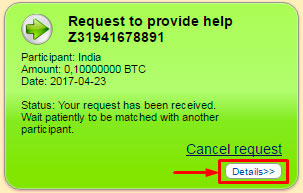
Click on the “Details” button to see the information about the Provide Help request
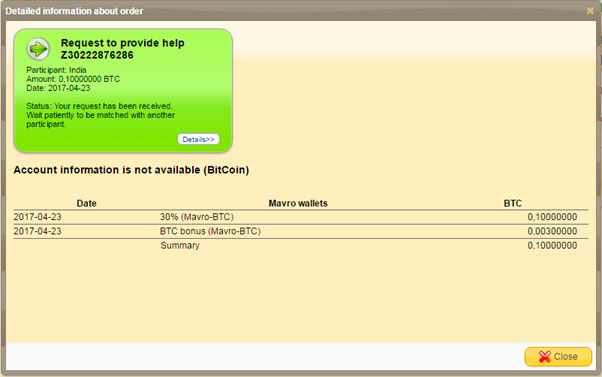
In the opened window you can see the detailed information about your request.
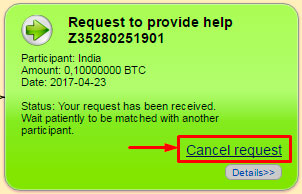
To cancel the Provide Help request click on “Cancel request” button.
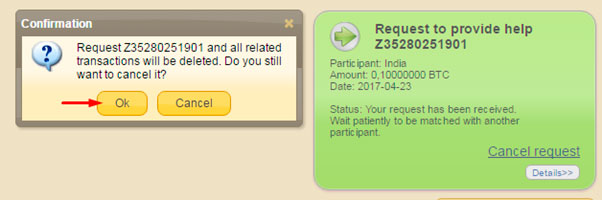
To confirm press OK.
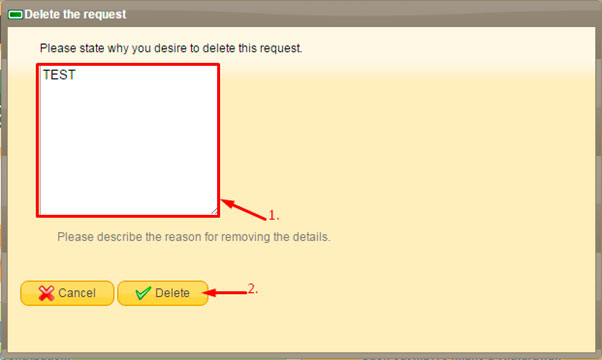
- Specify the reason for deleting the request.
- Click on “Delete” button.
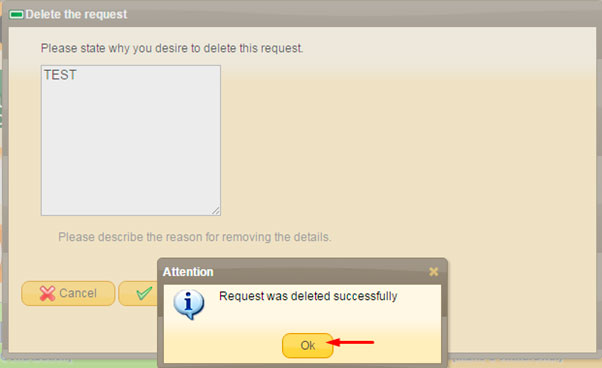
Your Provide Help request has been successfully deleted.
Click OK.

You can see the deleted requests clicking on “Show archived requests” button.
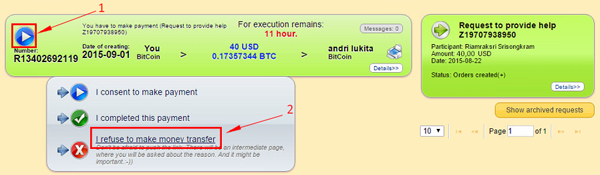
Here is how the request with the "Deleted” status looks like.

Each order includes the following information:
- Period of time remained to complete transfer.
- Transfer amount.

When you press the area of the Order (or on “Details” in the lower right corner of it) you will see:

- Transfer amount.
- Details of a recipient's account for transfer
- Recipient's phone number to contact in case of difficulties with transfer. Your contact number as Sender.
- If you chose USDT/IDR in your request, in your Order you will find instructions how to transfer USDT/IDR.
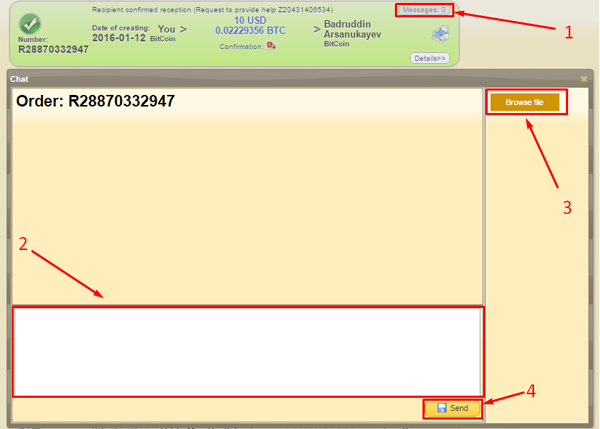
You should make every transfers on time. In case of difficulties with a transfer, a recipient and a sender can get in touch with each other via chat (if a phone of one of the participants is not available for some reasons).
- Press “Messages” in the upper right corner of an Order.
- In the opened window type your message.
- You can add a file if necessary.
- Click on “Send”.
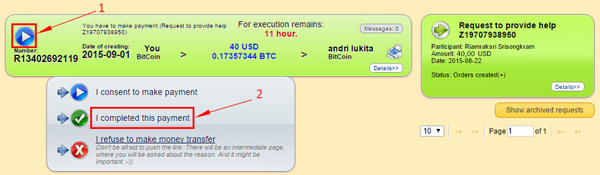
After you have transferred money, you must show a recipient that the transfer was completed. He will be able to confirm receiving of your funds after you send a transfer evidence.
How to send an evidence of transfer:
- Click on the blue button with the triangle inside.
- Click on link “I completed this payment”
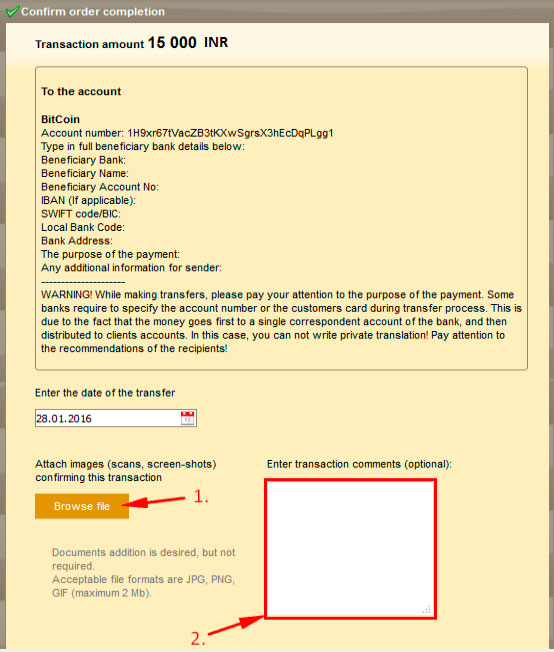
In the appeared menu, you should attach a screenshot or photo of completed payment transaction.
You can make a screenshot:
- — with PrtScr button (next to F12 button of your keyboard). Press PrtScr. After that an image of your screen will be sent to the clipboard. Open the program for processing images (the simplest one is Paint). Select “Paste” in the program menu or Ctrl+V. Save the image on your computer.
- — with a specialized software (LightShot etc.)
- Click on the button "Browse File" to attach a photo or a screenshot.
- Write a comment if you want.
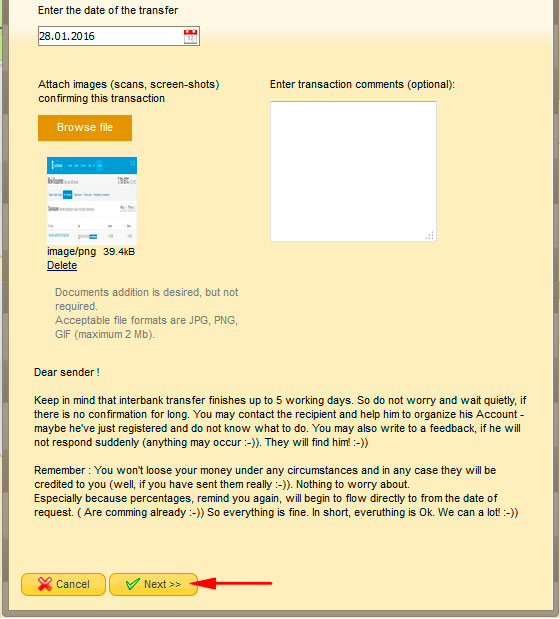
Click on “Next” button.
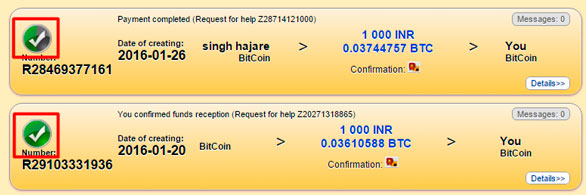
After that Order’s icon become half green.
Once your recipient confirmed the receiving of funds, the icon will become fully green. And your Mavros will become confirmed.
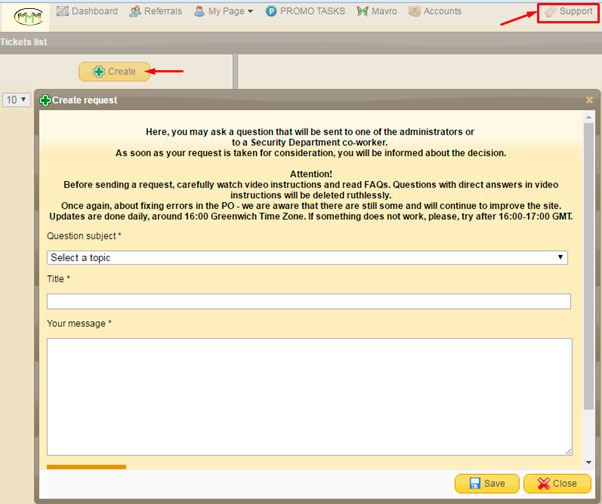
If the transfer has not been made timely, or you refused to do a transfer without a valuable reason, your account will be blocked automatically. You will be notified about it in Personal Office.
In blocked mode the only available operation in Personal Office is contact to the Support Team.
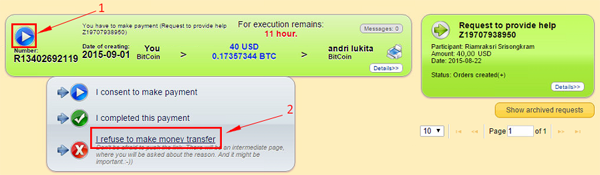
After creation of a Request for Providing Help, check your Personal Office and email daily. So you will be aware about new orders for transfer and could prevent your account blocking for any possible reason.
For example. If you can not complete an order for any circumstances, make sure to write your reason to the Support Team:
- Click on blue button.
- Click on “I refuse to make money transfer”.