9. How to Get Help ("sell" Mavro)?
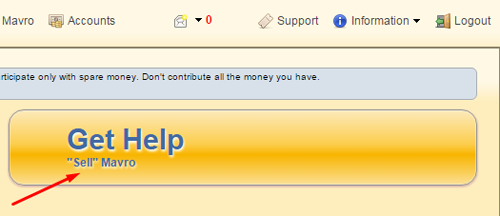
In order to Get Help (“sell” Mavro) click on the appropriate button ("Get Help") on the dashboard of your Personal Office.
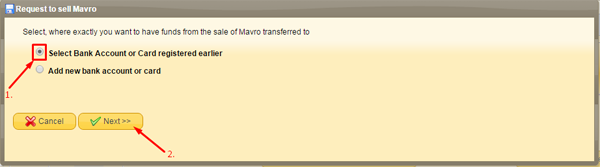
- Select already registered account to Get Help (if you want to add a new one better use Accounts menu).
- Click on "Next" button.
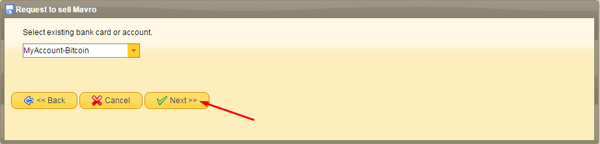
Choose one of your existing accounts and click on "Next" button.
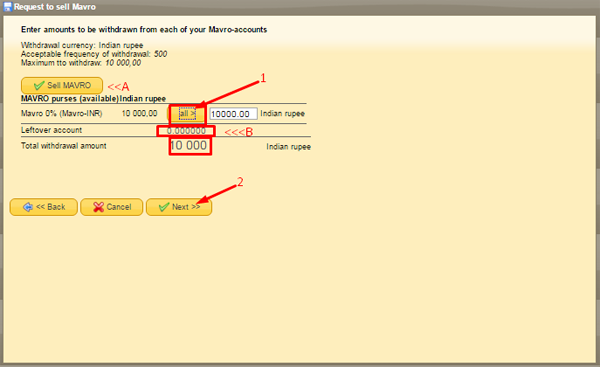
In the opened window you can see:
- — maximum amount of Mavros available to withdraw.
- — a leftover, as withdraw amount has to be minimum 1000 IDR and in multiple of 1.
- — total amount for current withdraw.
Take follow steps:
- Click on “all” to withdraw maximum amount of specific mavro-account.
- Enter any amount less than maximum amount of specific mavro-account.
- Click on “Next” button.
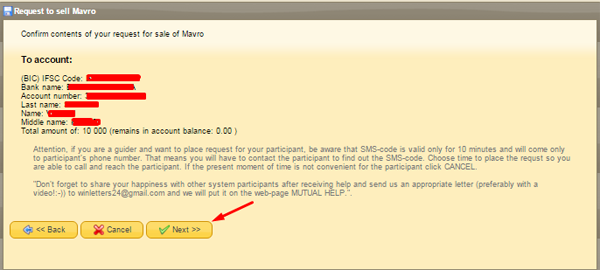
Check your amount for withdraw and click on "Next".
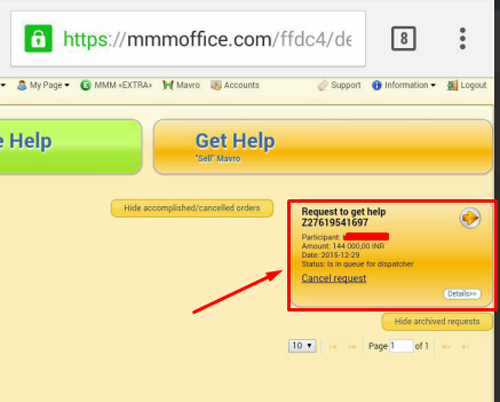
Created Request for Receiving Help appears on your desktop in Personal Office.
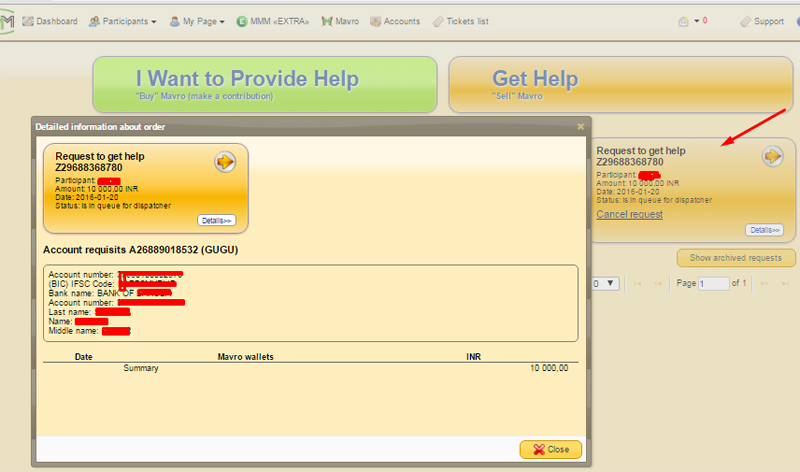
If you click on active Getting Help Request, a popup window will open where you can verify details once again. In the Getting Help Request you can also see the amount of Mavro for sell.

After creating your Getting Help Request you should wait for orders to be displayed on your dashboard. You will be able to see information about participant(s) who will transfer funds.
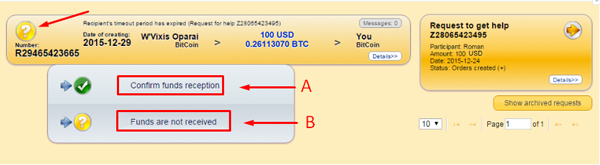
Appeared orders on your Dashboard will be of yellow color. After a sender confirmed that funds had been transferred, make sure to check your account. You should confirm a receipt of funds only when you see them in your account.
When a sender confirmed sending funds but you did nothing with an order, after some time the order’s icon will become yellow with a question mark.
When you click on this icon there will be two options:
- confirm the receipt of funds
- inform that the funds are not received.
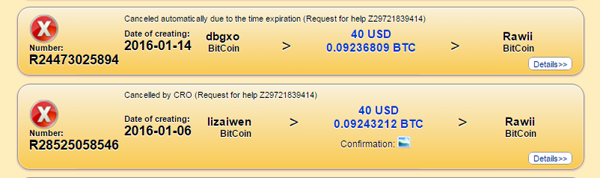
If the funds are not received, after an investigation of Security Department this icon will become red with a cross.
It means that the order wasn’t completed. Such icon will appear if a sender didn’t confirm timely that the funds were sent.
In case of described situations the dispatcher will create another order for you with another participant to send his/her help to you.

Confirm orders only after making sure that the funds were received on your bank account or USDT/IDR wallet!
If funds are received and you confirmed receipt of funds, then this icon will turn green. It means that help has been successfully provided!
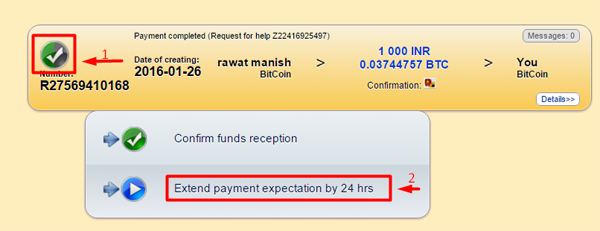
Keep in mind that you can extend the period of payment for 24 hours, if necessary. If a sender is not able to meet a standard requirement for 48 hours, you can give him additional time to complete this order. In order to do that:
- Сlick on the icon.
- Click on 24 hours extension.
Always report to the Support Team if you notice any unusual activity. FAQ: How to get in touch with the Support Team?